Discovering innovative ways to collaborate has become a cornerstone of success in both educational and professional settings. Padlet, a versatile digital canvas, empowers users to share ideas, manage projects, and foster creativity in real-time. This comprehensive guide will walk you through how to use Padlet as a game-changing collaboration tool, ensuring you can leverage its full potential to engage teams and enhance productivity.
What is Padlet?
Padlet is an online interactive board that allows users to post notes on a common page. These notes can be text, images, links, videos, and more, making it an incredibly flexible tool for collaboration and information sharing. Ideal for brainstorming, project management, and educational activities, Padlet supports synchronous and asynchronous collaboration, bridging the gap between remote and in-person participants.
Getting Started with Padlet
Creating Your First Padlet
To begin, sign up for a free account on Padlet.com or log in if you already have one. Once logged in, creating a new Padlet board is straightforward:
- Click the “Make a Padlet” button on your dashboard.
- Select a layout from the provided options. Each serves different purposes.
- Customize your Padlet’s title, description, and appearance.
- Set privacy settings according to your needs.
Sharing and Collaborating
With your new Padlet board created, sharing it with collaborators is simple. Click the “Share” button on your Padlet’s interface and choose from several options:
- Invite by Email: Directly invite participants through their email.
- Link Sharing: Generate a link to your Padlet that anyone can access.
- QR Code: Produce a QR code for easy access with mobile devices.
Enhancing Collaboration with Padlet
Padlet’s strength lies in its diversity of features and applications. Here are some innovative ways to employ Padlet in collaborative environments:
Brainstorming Sessions
Use Padlet for brainstorming by encouraging team members to post their ideas freely. The visual nature of Padlet, combined with real-time updates, facilitates a dynamic brainstorming environment.
Project Management
Create a Padlet board as a project hub where team members can track progress, share resources, and assign tasks. Utilize columns or shelves layout for organizing tasks by status or department.
Educational Uses
For educators, Padlet serves as an engaging platform for students to submit assignments, participate in class discussions, and work on group projects.
Advanced Tips for Using Padlet
To further boost your productivity and creativity on Padlet, consider these pro tips:
- Integrate multimedia elements to make your board more engaging.
- Use tags and mentions to keep conversations organized and notify participants.
- Explore Padlet’s privacy settings to create public, private, or password-protected boards.
Conclusion
Padlet stands out as a versatile, user-friendly tool for enhancing collaboration across various contexts. By following this guide on how to use Padlet, teams can overcome communication barriers, foster innovation, and streamline project management. Embrace Padlet as your go-to collaboration board and witness its transformative impact on your collective efforts.